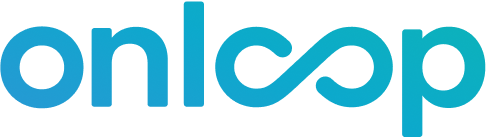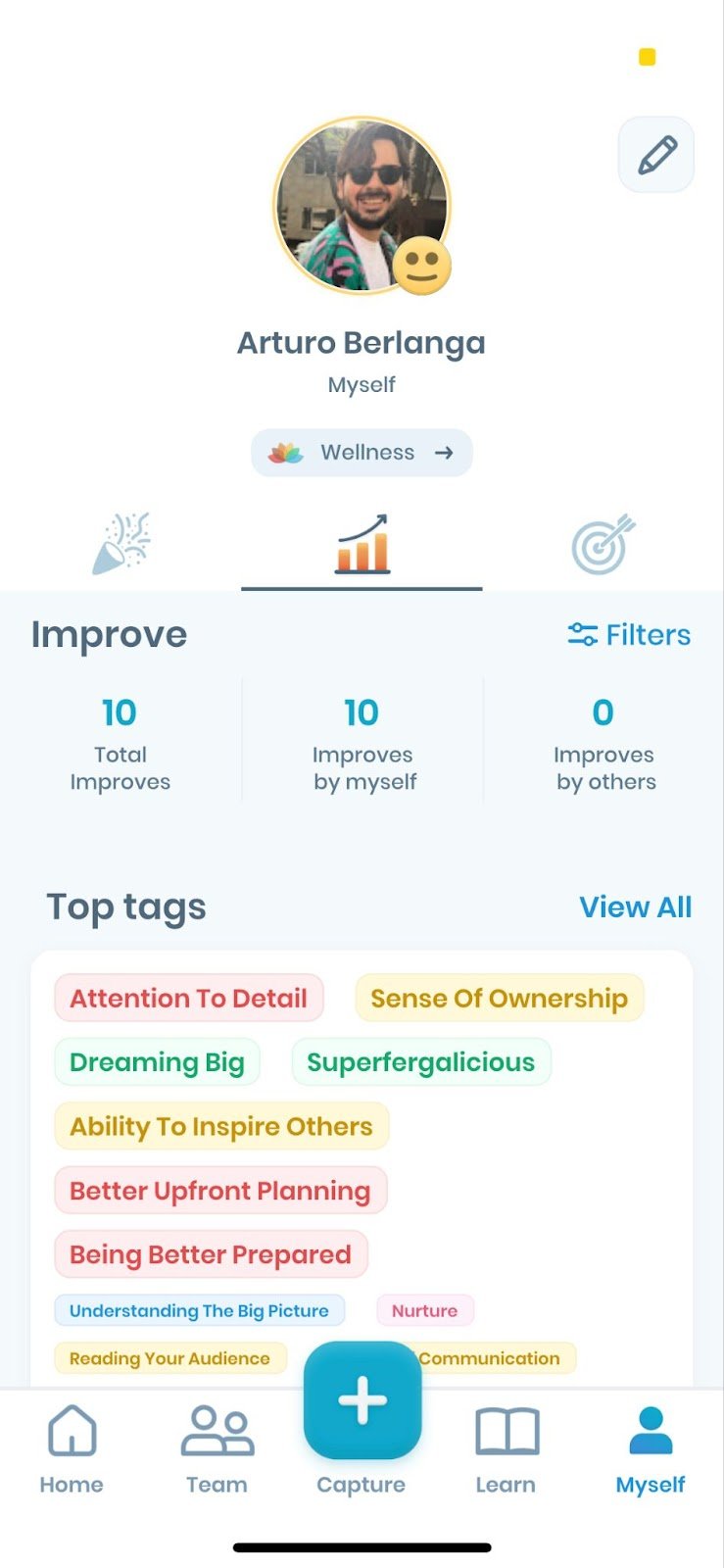Bringing OnLoop to your 1:1s
How do you discuss a team member’s goals and progress?
Set an agenda: Before the meeting, set an agenda and share it with your direct report. This will give them an opportunity to prepare and ensure that you cover all the topics that you want to discuss.
Start with a check-in: Begin the meeting with a brief check-in to see how your direct report is doing. This can be as simple as asking how they’re feeling or if they’re facing any challenges. The OnLoop app gives you a great overview of this through Team Wellness.
Discuss progress towards goals: Discuss the progress made towards goals and objectives since the last meeting. This will give you and your direct report clarity on how they’re marching towards their objectives. Use the Goals they have set in OnLoop, any Captures towards them, and the progress they are making to complete the Goals.
Celebrate wins: Take a moment to go through recent Celebrate Captures to review any wins that your direct report has achieved since the last meeting. Recognizing and celebrating successes is an important aspect of motivating and engaging your team members. You can also capture a Celebrate on the spot during the meeting if it hadn't been tracked in the app.
Identify challenges: Identify any challenges that your direct report is facing and discuss ways to address them. Encourage your team member to share their thoughts and ideas for overcoming these challenges.
Set action items: Set action items for both you and your direct report to work on before the next meeting. This will help keep everyone accountable and ensure that progress is being made towards goals.
Provide feedback: Provide feedback on your direct report’s performance and areas for improvement. Remember to be specific, objective, and actionable in your feedback. You can use Improve Captures as an easy way to guide your conversation.
Running effective 1-on-1 meetings with your direct report is an ongoing process. By following these tips, you can help your team member achieve their goals, overcome challenges, and ultimately succeed in their role.
How do managers use OnLoop to keep track of their direct’s goals?
Here’s what you should do to keep up with your team member’s milestones:
Open your OnLoop app
Scroll down until you see the team member you’re meeting with
Tap on their name
Select 🎯
This will open their Goals
Tap on any Goal to view it
Scroll down to see the timeline of events within this Goal
If you see no events here, that means your team member needs to capture feedback towards their Goal
If you do see events, make a Capture towards their Goal and discuss progress
How do team members use OnLoop when discussing goals with their manager?
Go to ‘Myself’ tab >> Select 🎯 >> Tap on same Goal as their manager opens in their app
Discuss progress towards the Goal!
How do managers use OnLoop during their 1:1s?
Start by talking about your direct’s most recently shown superpowers and blindspots:
Tap the Home tab (bottom left corner of the app)
Scroll down until you see the team member you’re meeting with
Tap on their name
Select 🎉or 📊
Tap on the most recent Capture and discuss!
After you’ve discussed the latest captures you should then go on to talk about your direct’s Top Tags:
Tap the Home tab (bottom left corner of the app)
Scroll down until you see the team member you’re meeting with
Tap on their name
To the right of ‘Top tags’ select View All
Notice the list of Top Tags (the bigger the tag, the more it’s been applied)
Tap on any tag to view Captures where the tag was used
Notice the Captures involving the tag you just selected
You can now tap on any Capture to view it in depth
Discuss the Capture with your team member
Have your team member share THEIR recent Captures with you
How do team members use OnLoop during their 1:1s?
If you are a team member you should do the following:
Go to the ‘Myself’ tab >> Select 🎉 or 📊
Tap the most recent Capture and discuss with their manager!
You’ll notice there might be Captures their manager hasn’t yet seen - a great discussion point :)